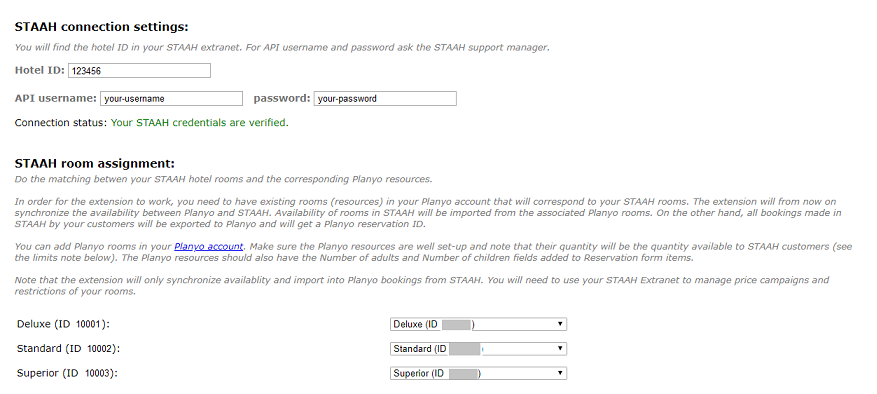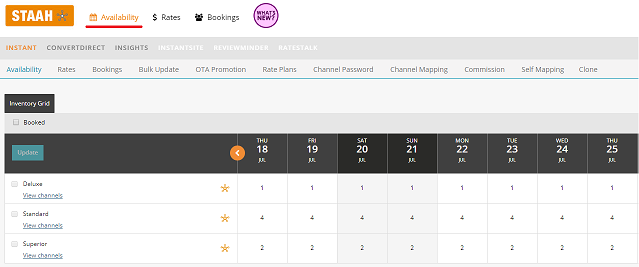Introduction
STAAH is a channel manager that allows you to open up your property to a wider online audience
through over 200 connections to online travel agencies (OTAs), Global Distribution System (GDS), metasearches (like Google Hotel Ads) and other booking applications and points-of-sale.
Channel manager is a service that links a property management system (Planyo in this case) with online distribution channels (like Booking.com, Expedia, TripAdvisor, Google Hotel Ads)
where you can offer your inventory to online audience. Channel manager lets you automatically update rates, availability and reservations across multiple distribution channels at once
which helps avoid the risk of overbookings.
STAAH offers connection to over 200 distribution channels. This includes Booking.com, Expedia, AirBnb, Agoda, Google Hotel Ads, TripAdvisor, Trivago, Sabre, Amadeus and many other.
For the full list of supported channels see
https://www.staah.com/integrations.htm
If you have a property account in STAAH, you can integrate it with your Planyo site through our
STAAH Integration extension.
The extension will synchronize availability between Planyo and STAAH. Availability of your rooms in STAAH will be imported from the associated Planyo resources. Consequently, STAAH will automatically
send the availability farther to all online distribution channels and metasearches that you configured in your STAAH account.
On the other hand, all the bookings made in the distribution channels connected to your STAAH account will be imported with complete data to Planyo and will get a Planyo reservation ID.
This way, you can have access to all reservations in one place, whether they were received through STAAH or made directly through Planyo.
Turning on the STAAH integration
In order to integrate your STAAH account with Planyo, you need to contact
Property Support of STAAH to configure the connection to our service. When sending the request, mention
that you want to integrate with the
Planyo PMS. When this is done, you will receive
API username and password that are necessary (together with your STAAH
hotel ID) for the connection to work.
Planyo extension setup page
Log in to your Planyo account, go to the
STAAH extension page in Planyo Store and click
Buy as subscription.
Then, click
Go to the setup script to configure the integration.
In the first section, enter the connection credentials: STAAH hotel ID and API username and password. Once you are done, the extension will download from STAAH the list of your rooms.
Room assignment
Now you can do the matching between your STAAH rooms and their corresponding Planyo resources.
In order to do the matching, you need to have existing rooms (resources) in your Planyo account that will correspond to your STAAH rooms. Availability of rooms in STAAH will be imported from
the associated Planyo resources. On the other hand, all reservations retrieved from STAAH will be exported with complete data to Planyo and will get a Planyo reservation ID.
You can add Planyo resources in your
Planyo account. Make sure the resources are well set-up and note that their quantity
will be the quantity available in STAAH (you can use the Max availability limits feature to easily change the number of rooms available through STAAH; you will learn more about this later in the tutorial).
The Planyo resources should also have the max. number of persons specified for each room.
In order to receive the number of persons, adults and children from STAAH, you should add the corresponding items (
Number of persons,
Number of adults and
Number of children)
in
Reservation form layout for each of the resources.
Once finished, click Continue to accept the settings.
Setting up availability limits
Availability limits allow you to change the inventory uploaded to STAAH compared to the total quantity set in Planyo. Using availability limits is optional and you can skip step if you don't need any
limitation in this regard.
In order to set the availability limits, click
[Availability limits] on the main setup page. At the top of the page, you can switch between STAAH rooms to change their settings.
By specifying a maximum availability limit, you limit the room's availability sent to STAAH for chosen days, compared to the total quantity set in Planyo.
The
Max number of rooms available in STAAH (default) value applies to all reservation dates. Additionally, you can modify the value up or down for individual days.
If you don't specify any limits, either default or for specific days, the availability will depend solely on the resource's availability in Planyo.
For example, let's say the quantity defined for a resource in Planyo is 25 and you want to allocate to STAAH only 10 of the rooms. This way, customers reserving at
online distribution channels connected to STAAH will be able to take only 10 rooms while the rest can be reserved on your web site.
In this case, you need to set the value of
Max number of rooms available in STAAH (default) for this room to 10. Click
Default limit, type 10 as the default limit value and click
Update.
This way, availability uploaded to STAAH for the room will never be higher than 10.
Let's say that you additionally want to increase the maximum availability for the room for dates between 20th and 31st December to 15. Simply click the link for December in the
Max Availability Limits section,
select 15 from the drop-down list for the days and click Update.
Note that the values define the maximum availability that will be uploaded to STAAH. If you limit availability of the corresponding resource in Planyo, e.g. by adding vacations,
the number of rooms available to STAAH can be even smaller.
Setting up rates and restrictions
Note that this extension will only synchronize availability and import booking made through STAAH. In order to set up the rates and reservation restrictions for your rooms you will
need to use your
STAAH Extranet.
STAAH extranet supports advanced features for managing pricing campaigns. For example, you can set up different rates for different distribution channels.
Please refer
this STAAH help section for more
information about configuration of rates and restrictions.
Updates of availability
Once you set up the extension, it will automatically synchronize availability of your rooms in STAAH. In case of any changes made in Planyo (a new reservation made or vacations added),
availability will be automatically updated on your STAAH account (see the note below). For example, if you modify in Planyo a vacation of a resource assigned to one of your STAAH rooms,
the room's availability will be updated at STAAH to reflect the current value.
Note: modification of vacations made through Planyo API (if you use the API) will not trigger automatic update of availability. In such case, you may need to update availability
manually by clicking [Manual data update] on the setup page.
You can always check the availability uploaded by Planyo in your
STAAH Extranet. In the admin panel, click
Availability in the top menu to see
the grid.
Bookings pull
When a booking is made in a distributions channel connected to your STAAH account, it will be automatically imported into Planyo and visible among other reservations in your Planyo administration panel.
On the reservation details page, you can view all information related to STAAH. This includes the due commission, guest name, customer details, additional notes and special requests about the visit and
all other details.
Note that even though the Planyo panel allows you to make modifications to the reservation, this shouldn't be used for STAAH imported reservations. Whenever a customer is making a reservation,
they should go to the original distribution channel where they made the reservation to apply any changes and modifications. This includes changing arrival and departure dates,
modifying number of persons or rates. These changes will be automatically updated and visible in Planyo.
No modifications made in the Planyo administrative panel to a STAAH imported reservation (including modifications made by admin) will be reflected in STAAH.
For example, if you cancel the reservation in Planyo,
it will be still valid in STAAH and the original distribution channel where it was made. All due commissions and fees will have to be paid to STAAH and the distribution channel anyway.
Additional notes and remarks
Resource quantity options
As mentioned above, the extension will synchronize the availability between Planyo and STAAH. When there is a new reservation added in Planyo or when you enter a new vacation,
the availability will be automatically updated in STAAH.
On the other hand, if you change any configuration options in Planyo that could affect quantity of a given resource, please update availability of the assigned STAAH room manually.
You can do this on the
[Manual data update] page in the extension.
The configuration options that could affect quantity of a resource can be the quantity value itself but also e.g. package options (when using packages).
STAAH multi-room bookings
A booking sent from STAAH can sometimes contain a few reserved rooms. Even though in STAAH such a booking appears under a single ID, in Planyo each room will be imported into a separate
reservation with its individual reservation number. In such case, on the
Reservation Details page you will see a list of reservations created for the other rooms that came in the same STAAH booking.
STAAH add-ons and total booking price information
When a new booking comes from STAAH, the data can include information about add-ons originally selected by the client. In case the booking contains a few reserved rooms (see above),
the listed add-ons aren't attached to any specific room. For this reason, when importing into Planyo we always add the add-on's price to the price of the first room in the booking.
Regardless of that, information about the add-ons will be visible in Planyo in
Reservation Details of each imported room.
Similarly, when a STAAH booking contains a few rooms, in
Reservation Details of each room you will additionally see the
Staah total booking price field. This is the total amount of the booking
that includes all rooms and selected add-ons.